Flutter Native - Wemap Widgets
The wemap-sdk-flutter provides a main widget, WemapMap, which includes many sub-widgets that are hidden by default:
WemapMap widget
The WemapMap widget is highlighted in red in the images below.
- If sub-widgets are not enabled, only the map is shown.
| WemapMap + sub-widgets | sub-widgets |
|---|---|
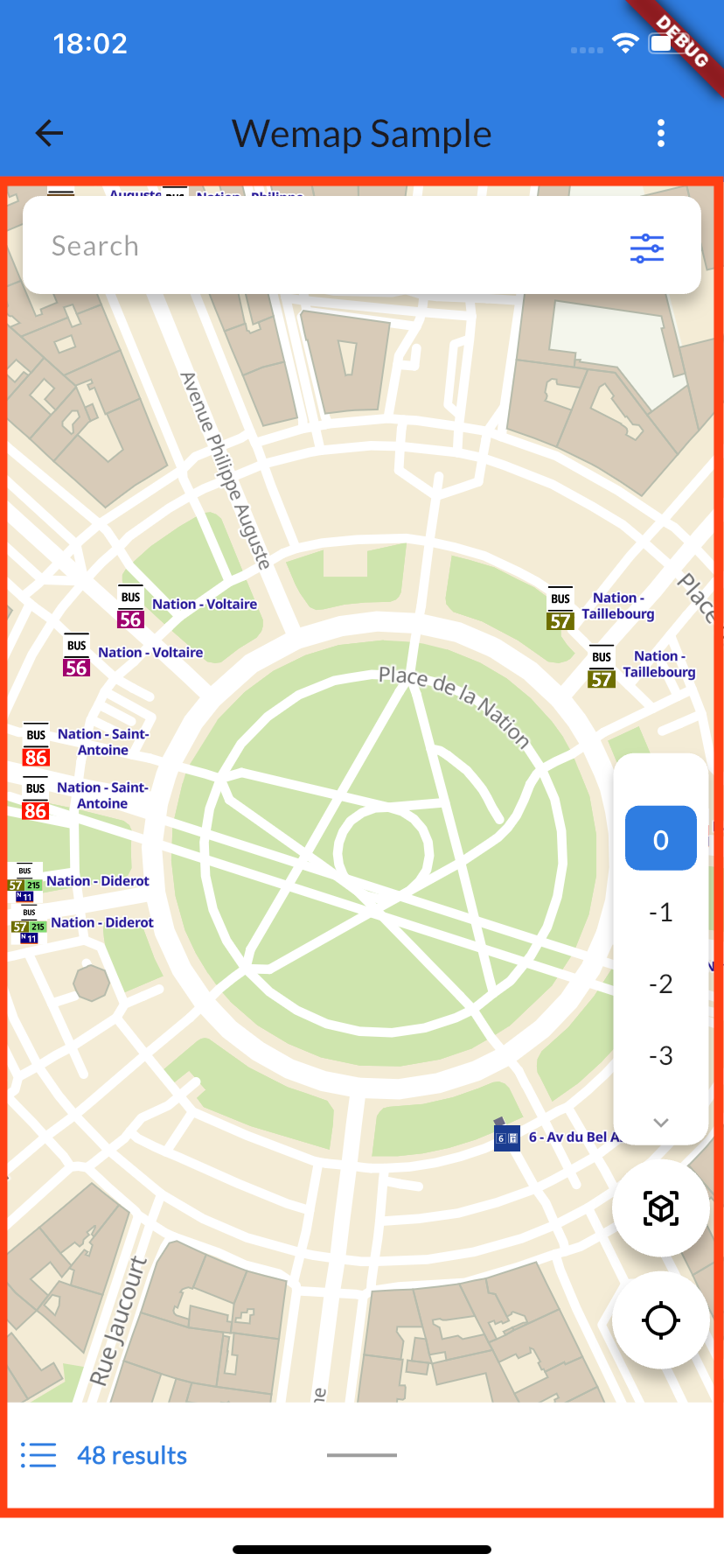 | 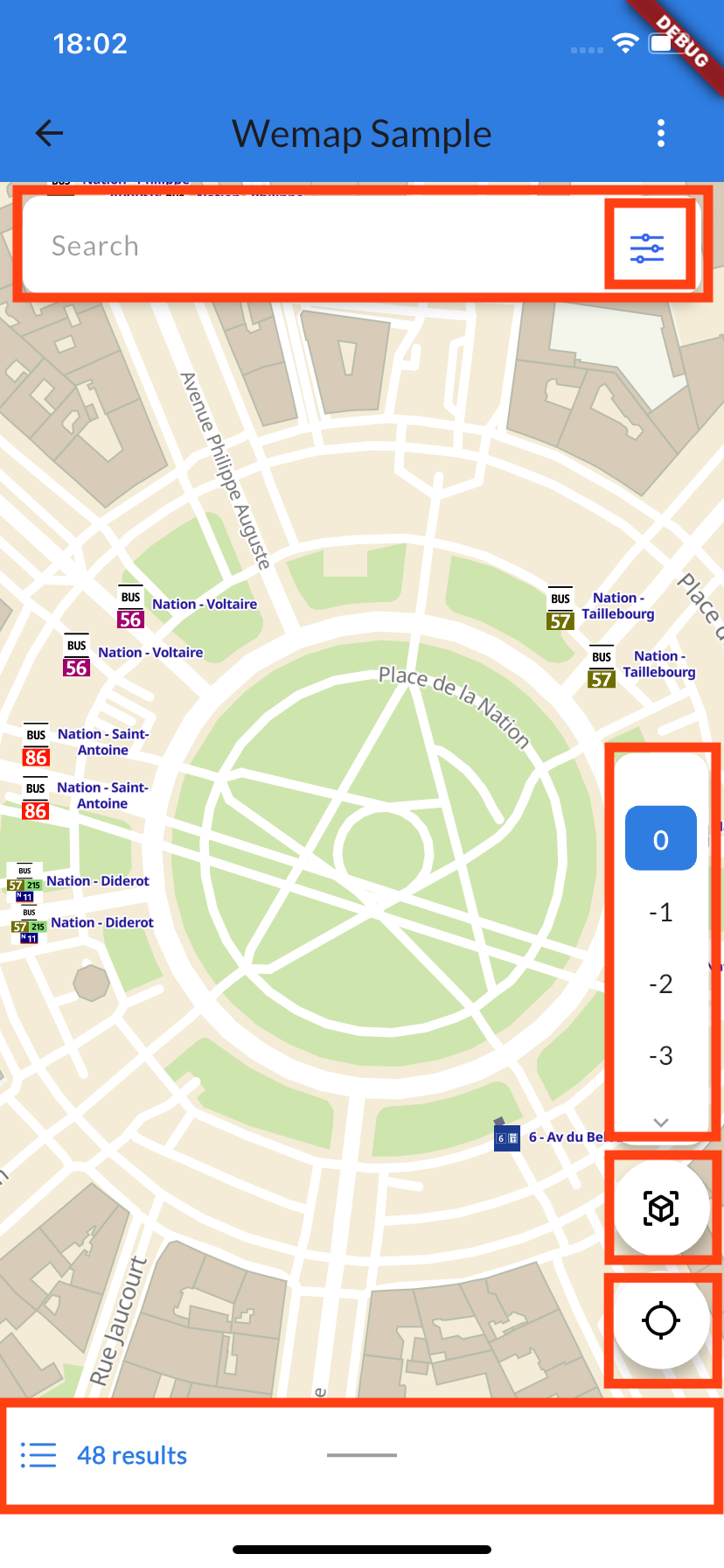 |
Sub-widgets
LevelsWidget
Enable it by setting the WemapMap parameter levelsWidgetEnabled to true:
| Levels Widget | Switch to level -1 | Switch to level -5 |
|---|---|---|
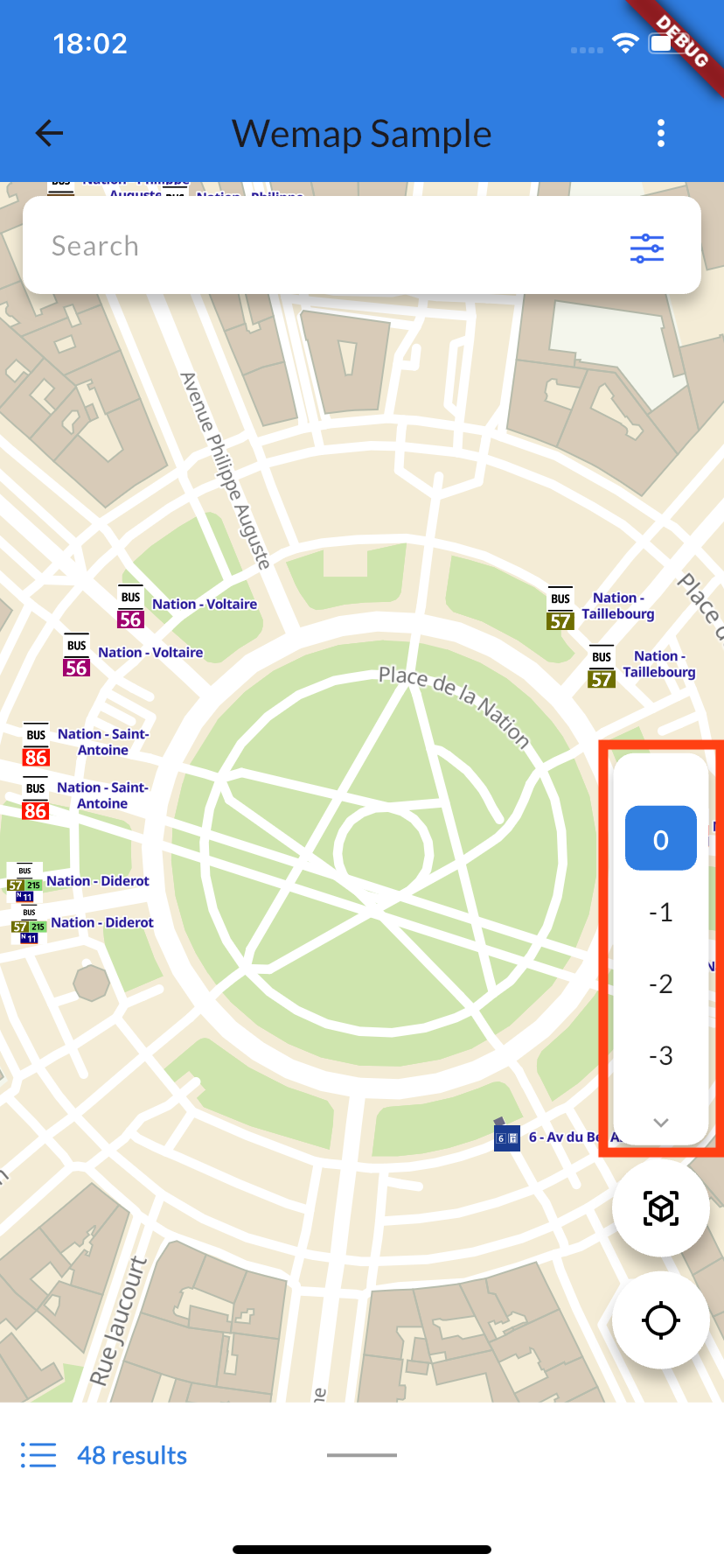 | 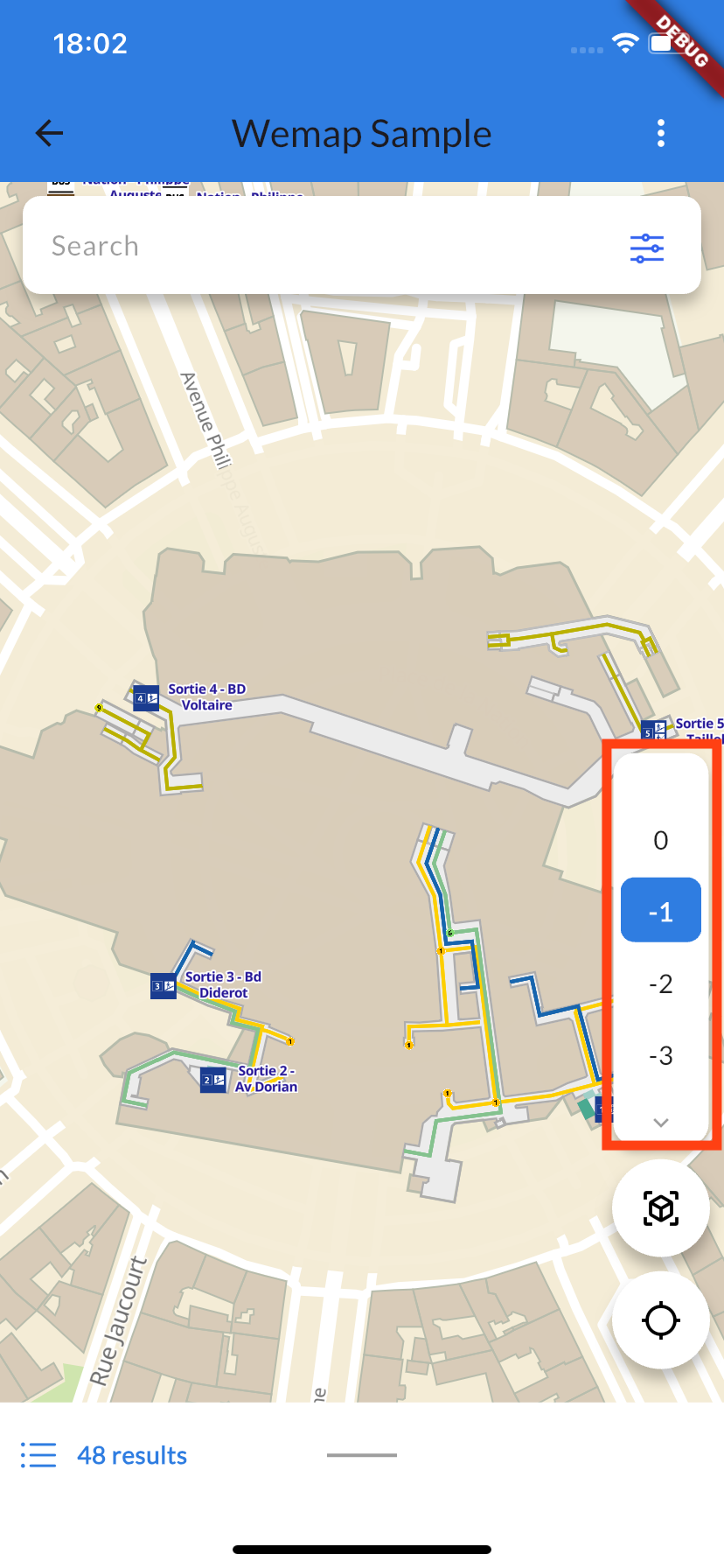 | 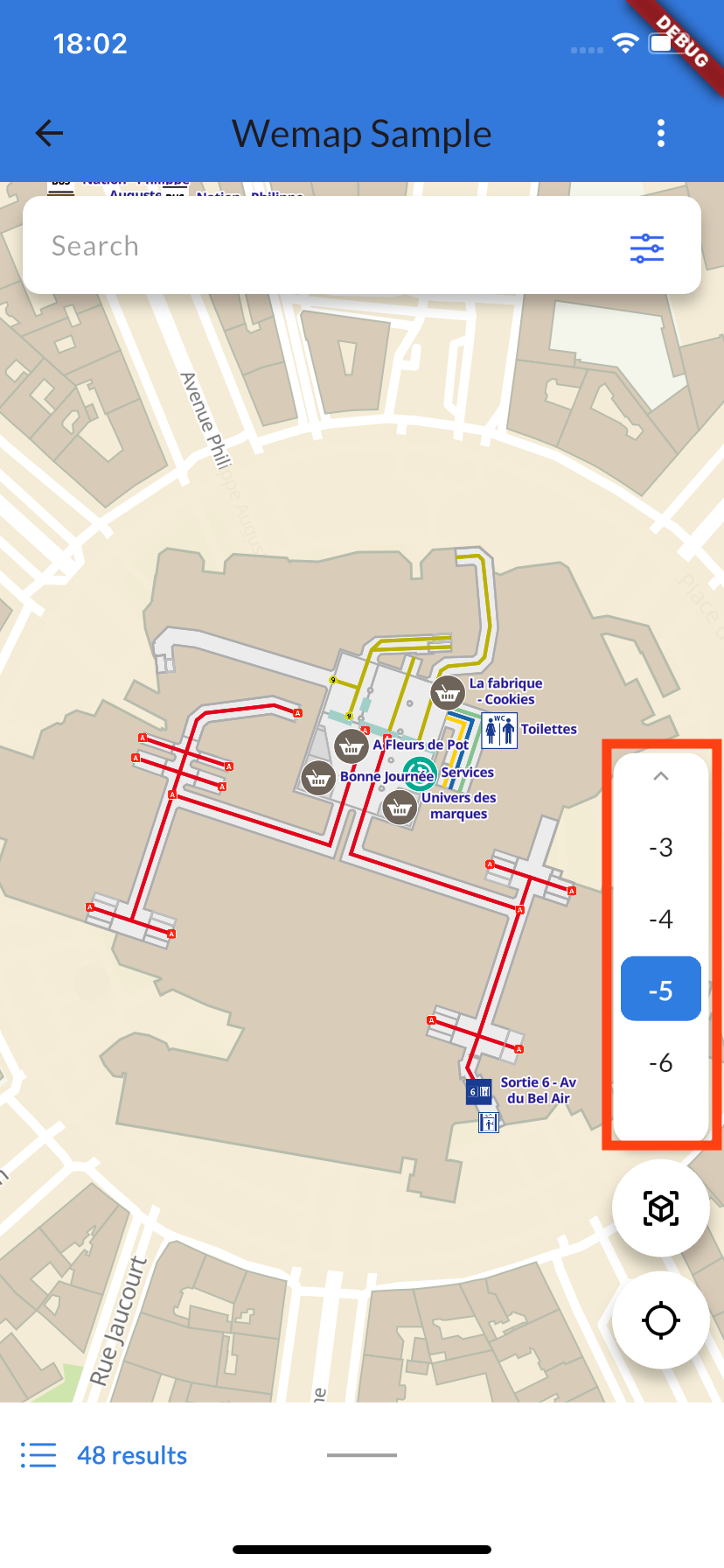 |
UserLocation Button
Enable it by setting the parameter userLocationEnabled to true.
When using VPS as the location source, clicking the button opens the ScanDialogWidget.
| User Location Button | Scan Dialog Widget |
|---|---|
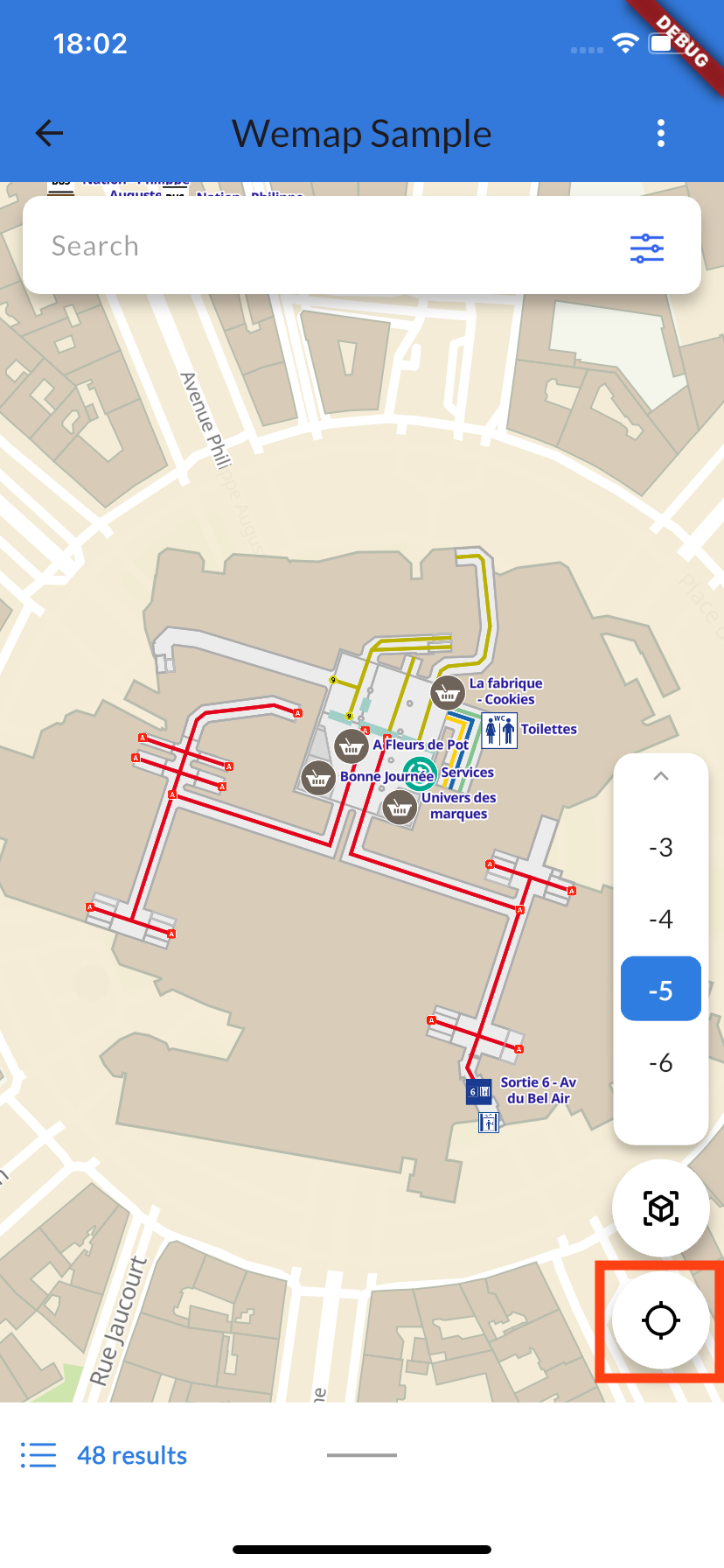 | 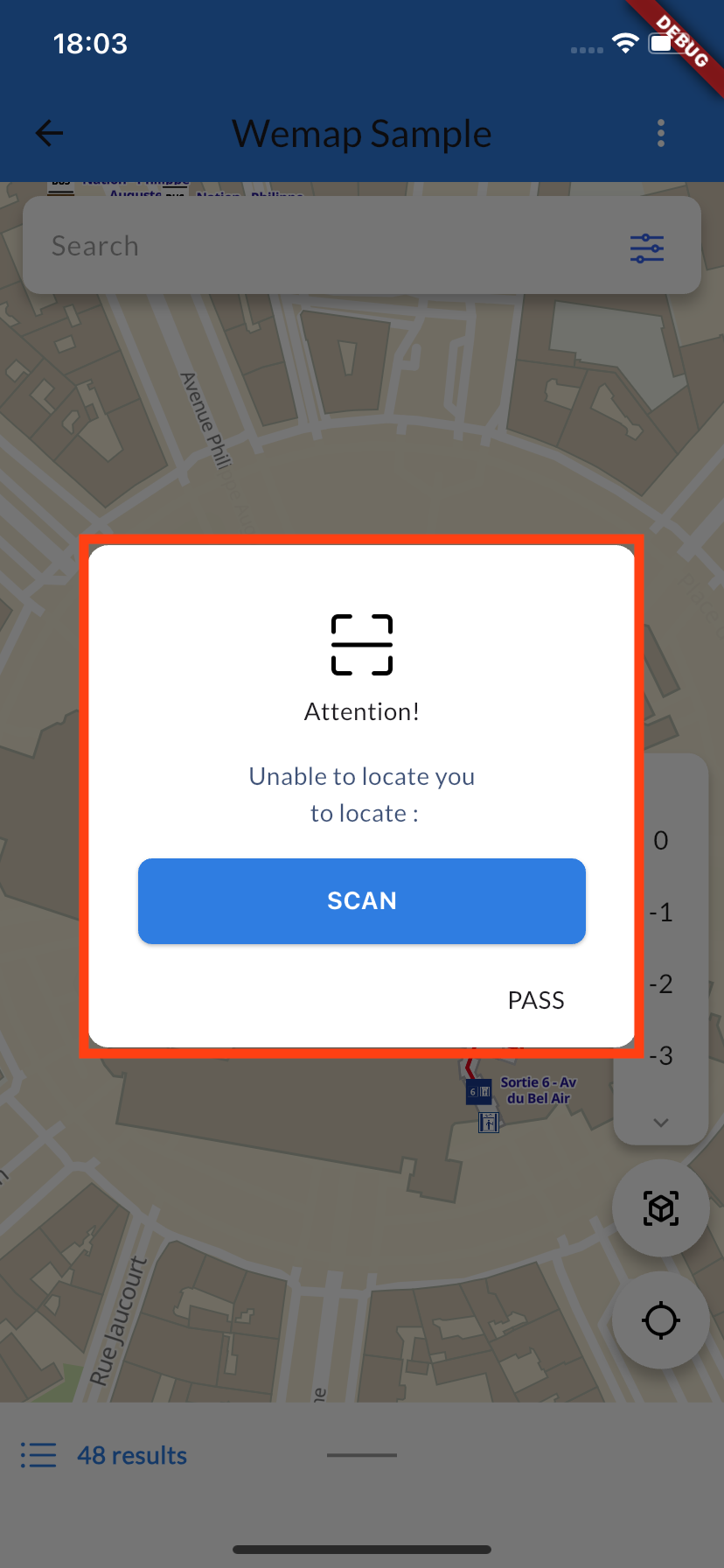 |
VPSInProcessScreen
Enable it by setting the parameter vpsInProcessScreen to true.
When using VPS and starting a scan, the camera flow shows three components (informational text, dotted border, and cancel button).
These three components make up the VPSInProcessScreen widget.
| VPSInProcessScreen |
|---|
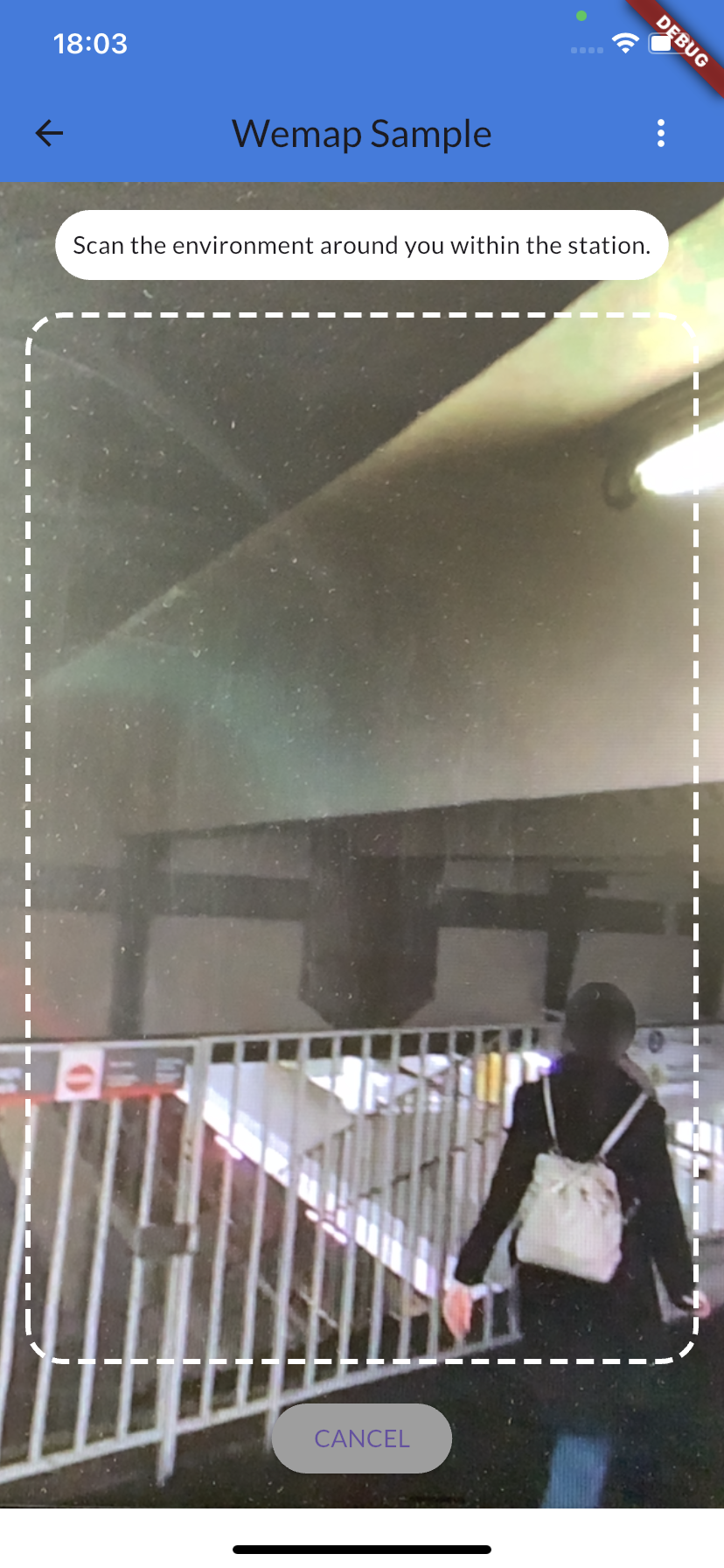 |
VPSNoConnectionDialog
Enable it by setting the parameter vpsNoConnectionDialog to true.
When using VPS and starting a scan, if the user's phone has no internet connection, they are informed as shown below.
| VPSNoConnectionDialog |
|---|
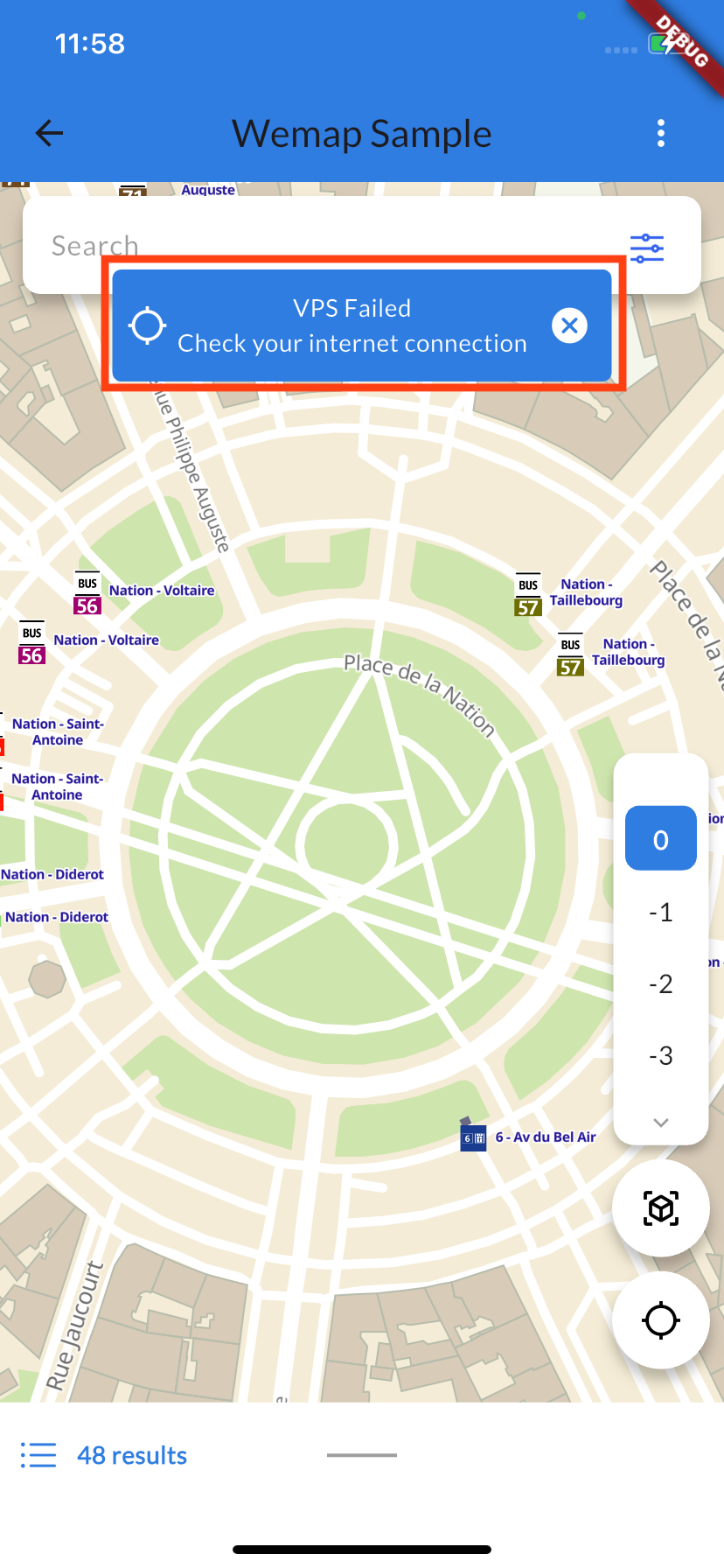 |
VPSBadConnection
Enable it by setting the parameter vpsBadConnection to true.
When using VPS and starting a scan, if the scan takes longer than expected, the user is informed as shown below.
| VPSBadConnection |
|---|
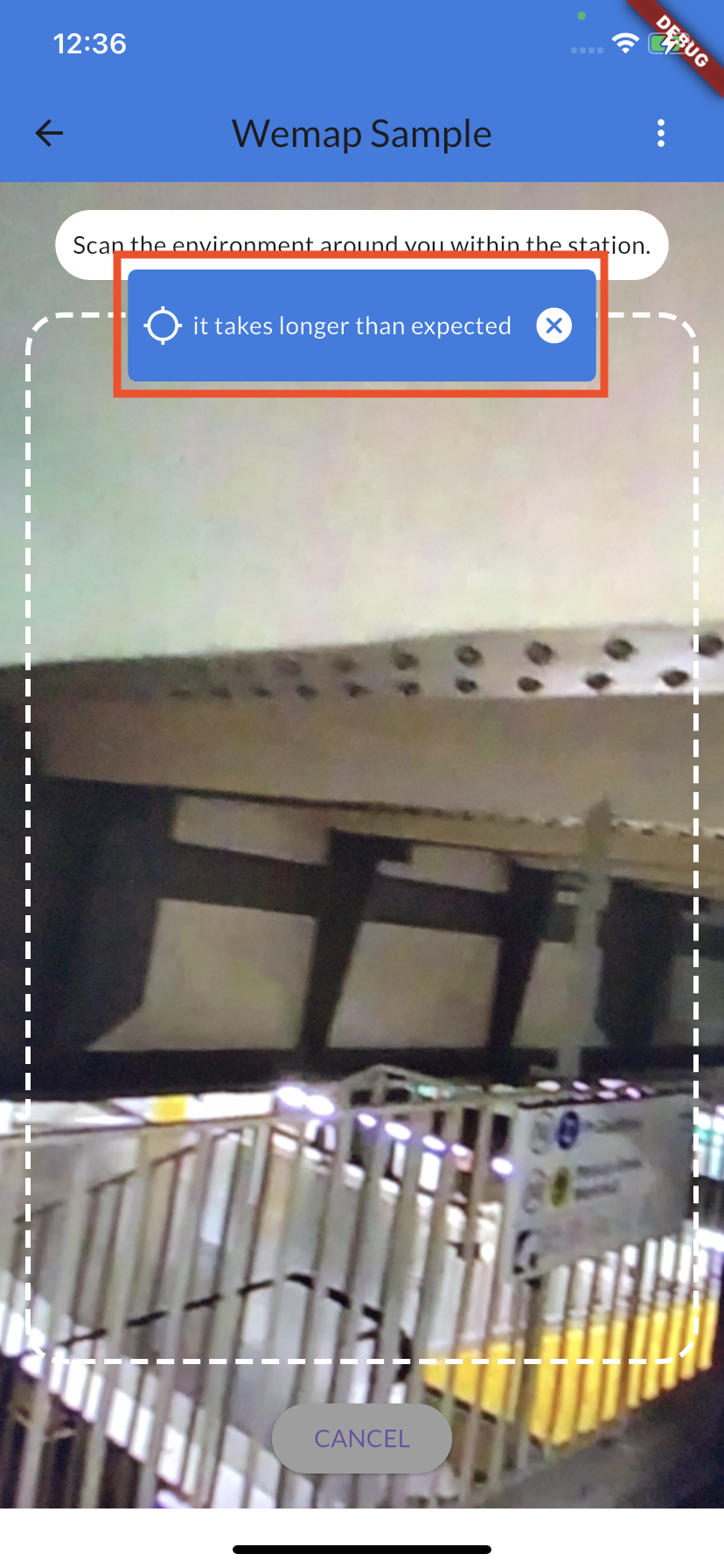 |
POIsListSheet widget
Enable it by setting the parameter poisListSheetEnabled to true.
A list sheet showing all POIs, where a POI can be selected.
| POIsListSheet closed | POIsListSheet opened |
|---|---|
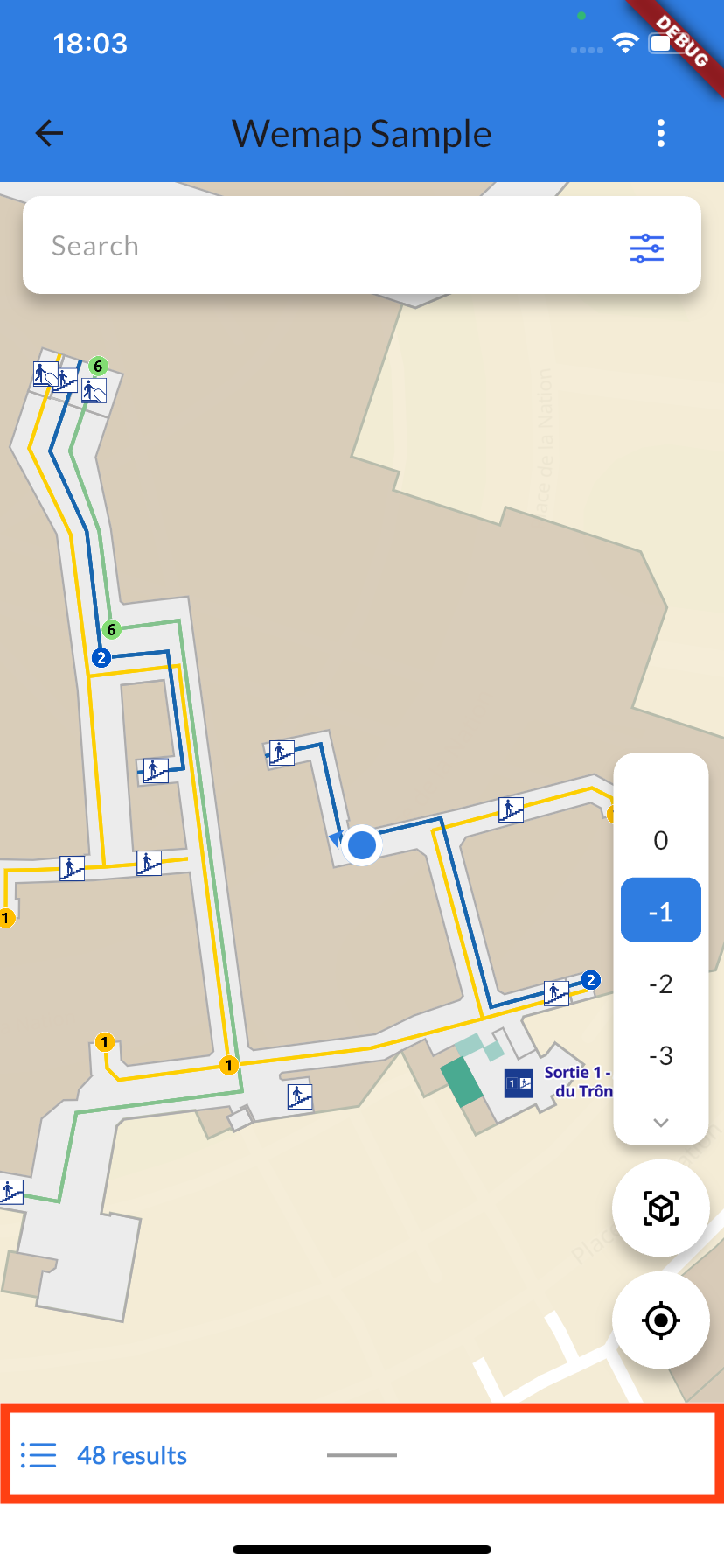 | 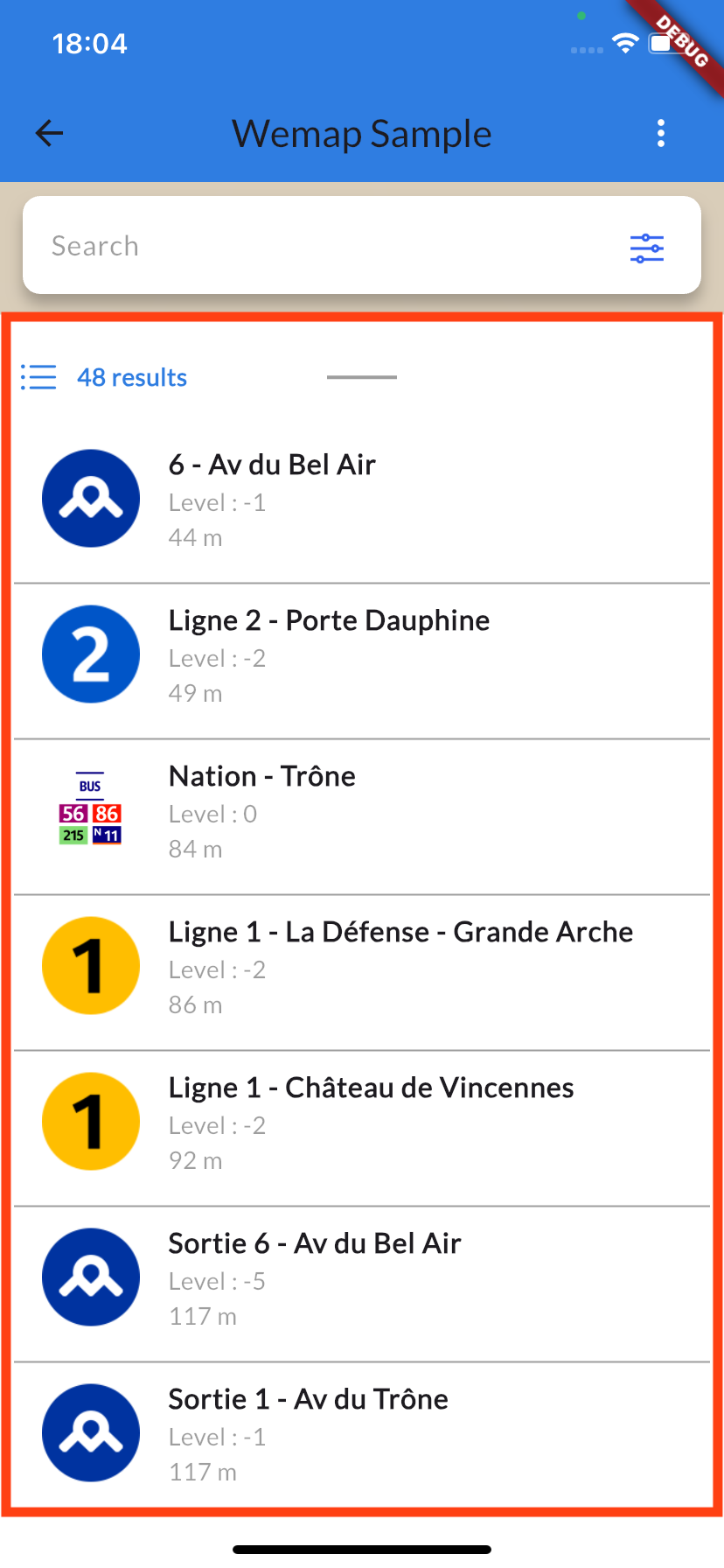 |
SearchBar widget
Enable it by setting the parameter searchBarEnabled to true.
A search bar for POIs; results appear in the POIsListSheet.
| SearchBar | Search for Line 6 |
|---|---|
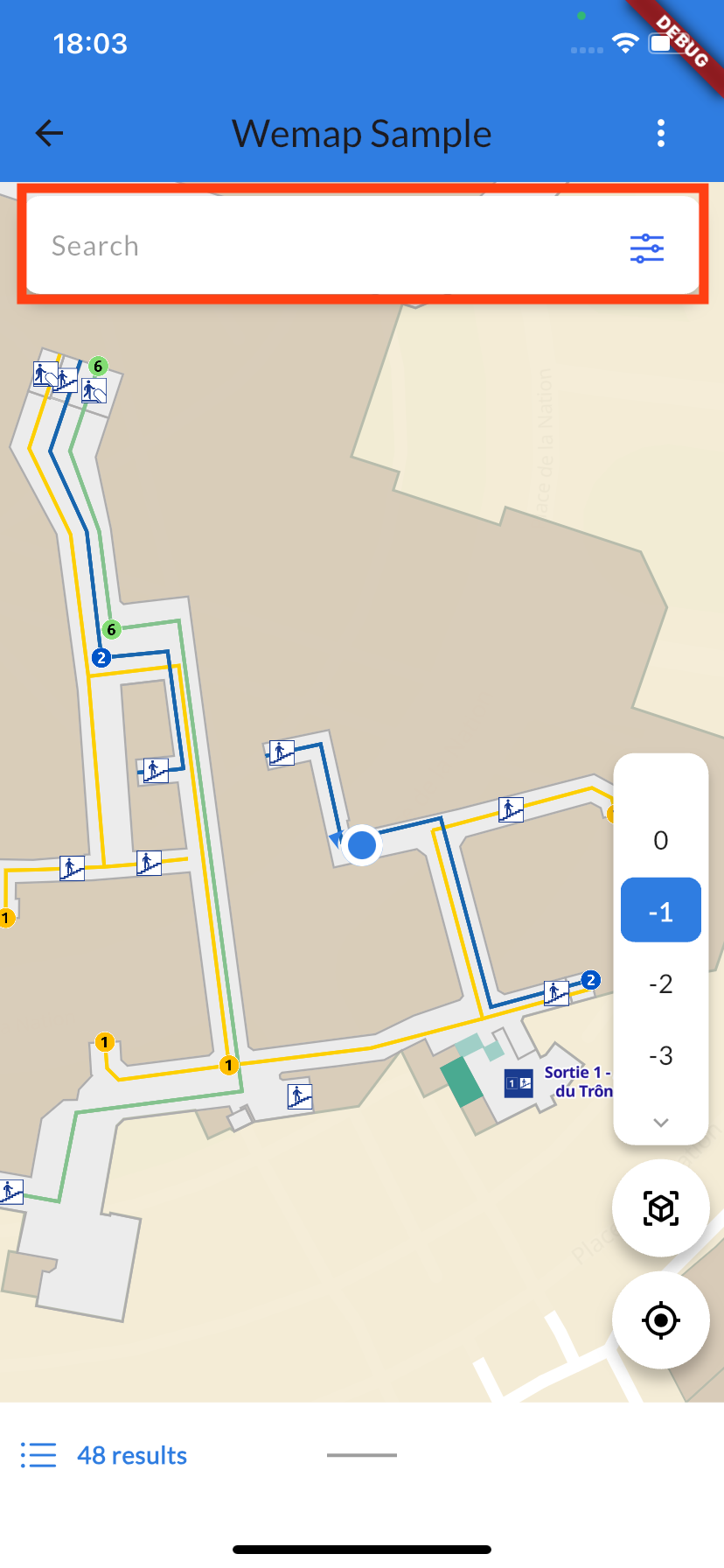 | 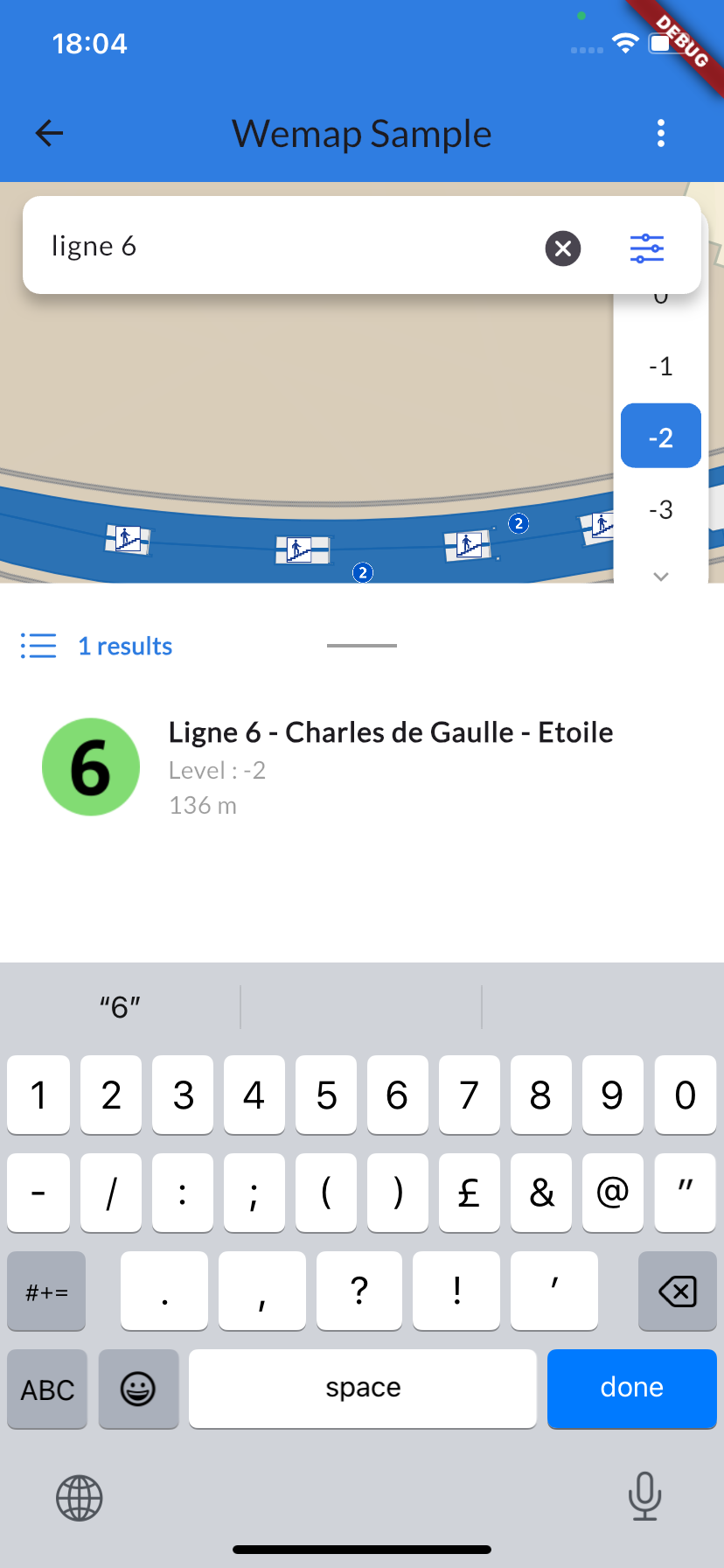 |
DetailedView widget
Enable it by setting the parameter detailedViewEnabled to true.
When a POI is selected, the DetailedView is shown to display more information about the POI.
| DetailedView |
|---|
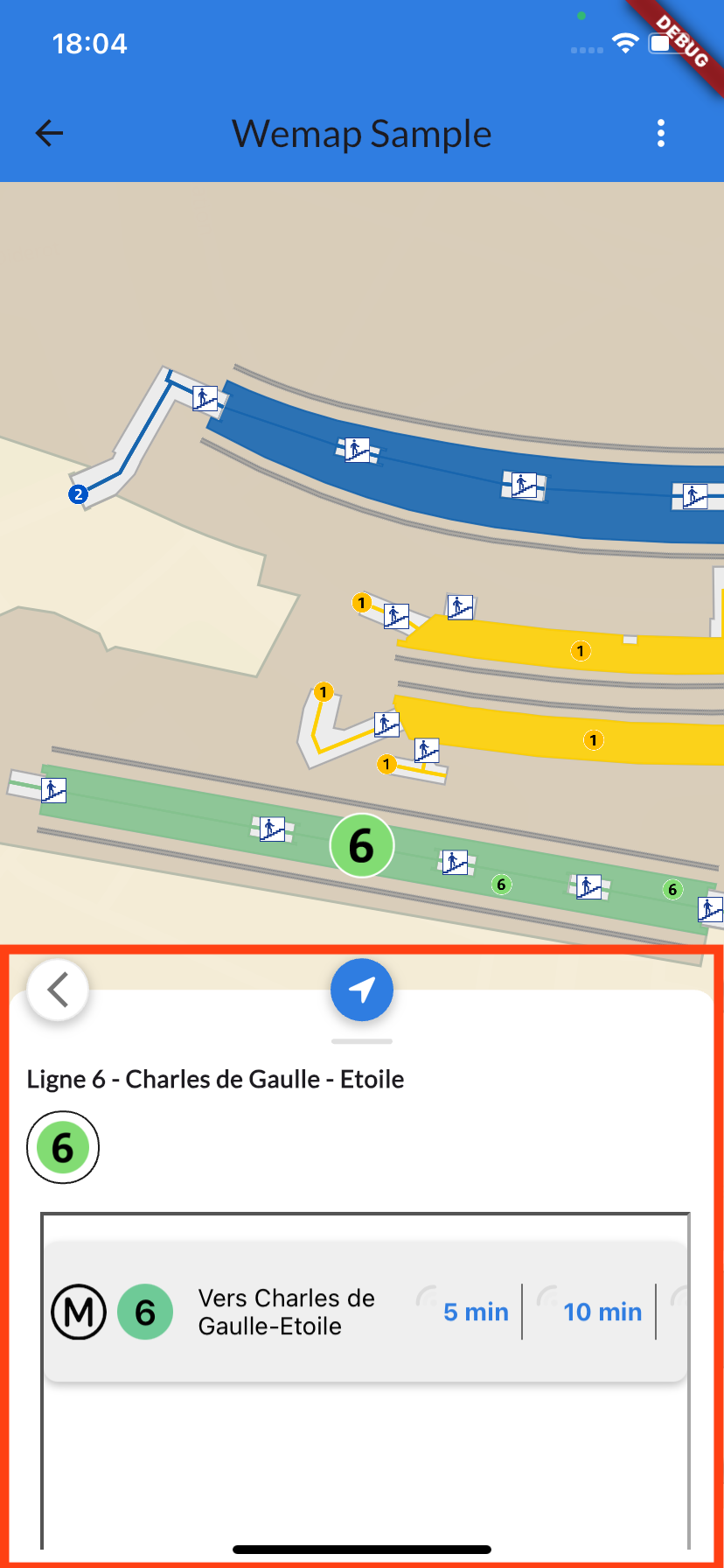 |
ItineraryWidget
Enable it by setting the parameter itineraryWidgetEnabled to true.
When an itinerary is added, this widget displays more details about the itinerary and optionally lets you start navigation.
| ItineraryWidget |
|---|
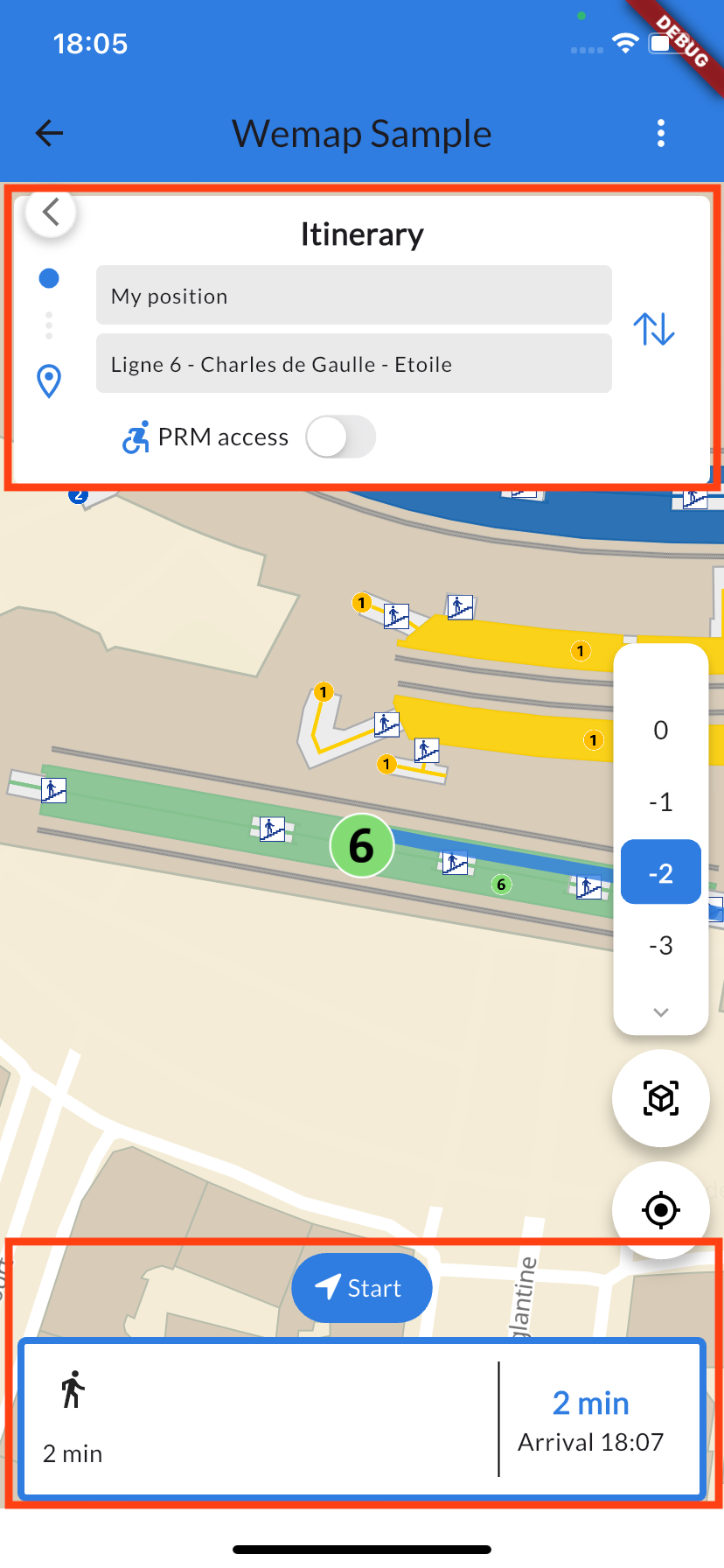 |
NavigationSuggestionWidget
Enable it by setting the parameter navigationSuggestionDialog to true.
If the user does not start navigation within 10 seconds after an itinerary is added, this dialog appears to suggest starting navigation.
| NavigationSuggestionWidget |
|---|
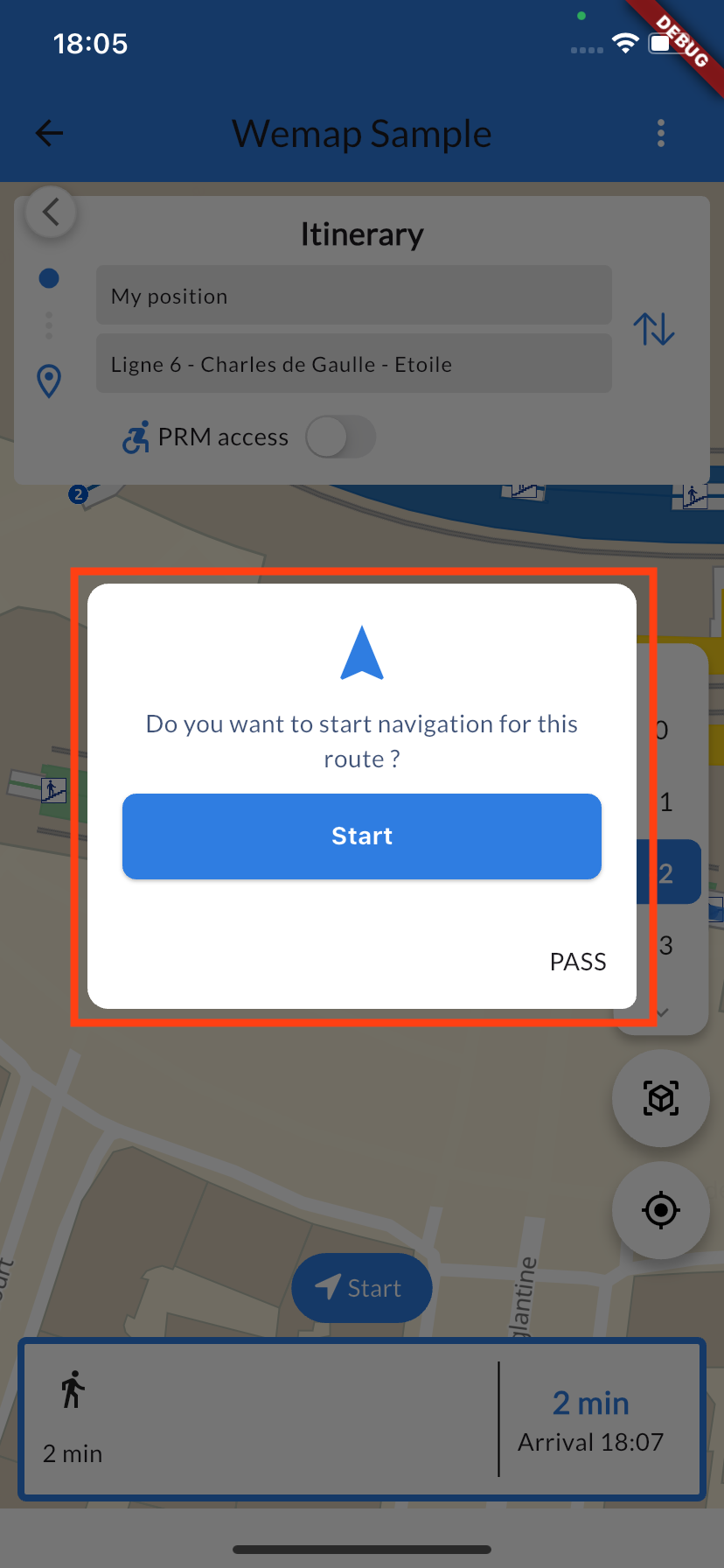 |
NavigationWidget
Enable it by setting the parameter navigationWidgetEnabled to true.
When navigation starts, this widget appears for a better experience.
| NavigationWidget | NavigationWidget instructions |
|---|---|
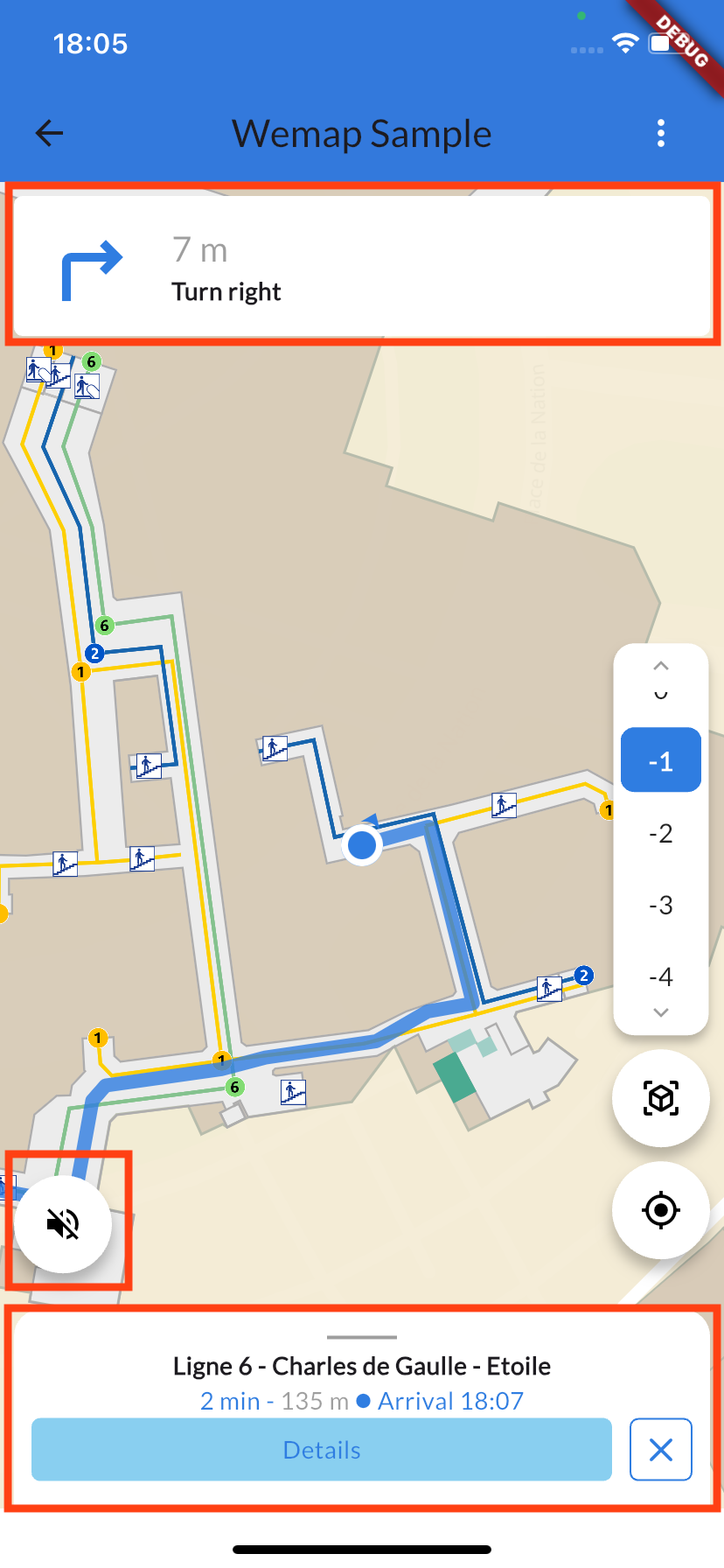 | 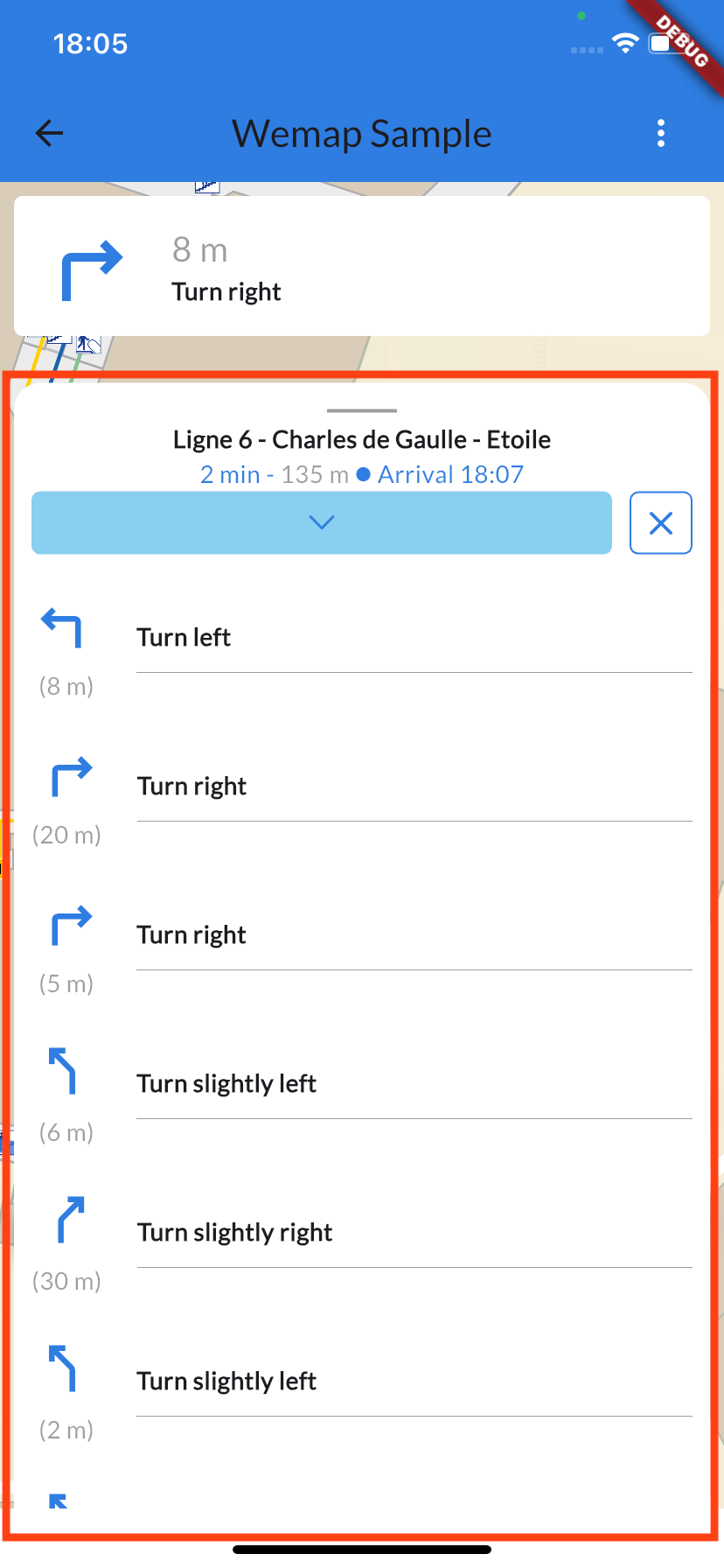 |
ArrivedToDestinationWidget
Enable it by setting the parameter arrivedToDestinationDialog to true.
When the user reaches their destination, this pop-up informs them.
| ArrivedToDestinationWidget |
|---|
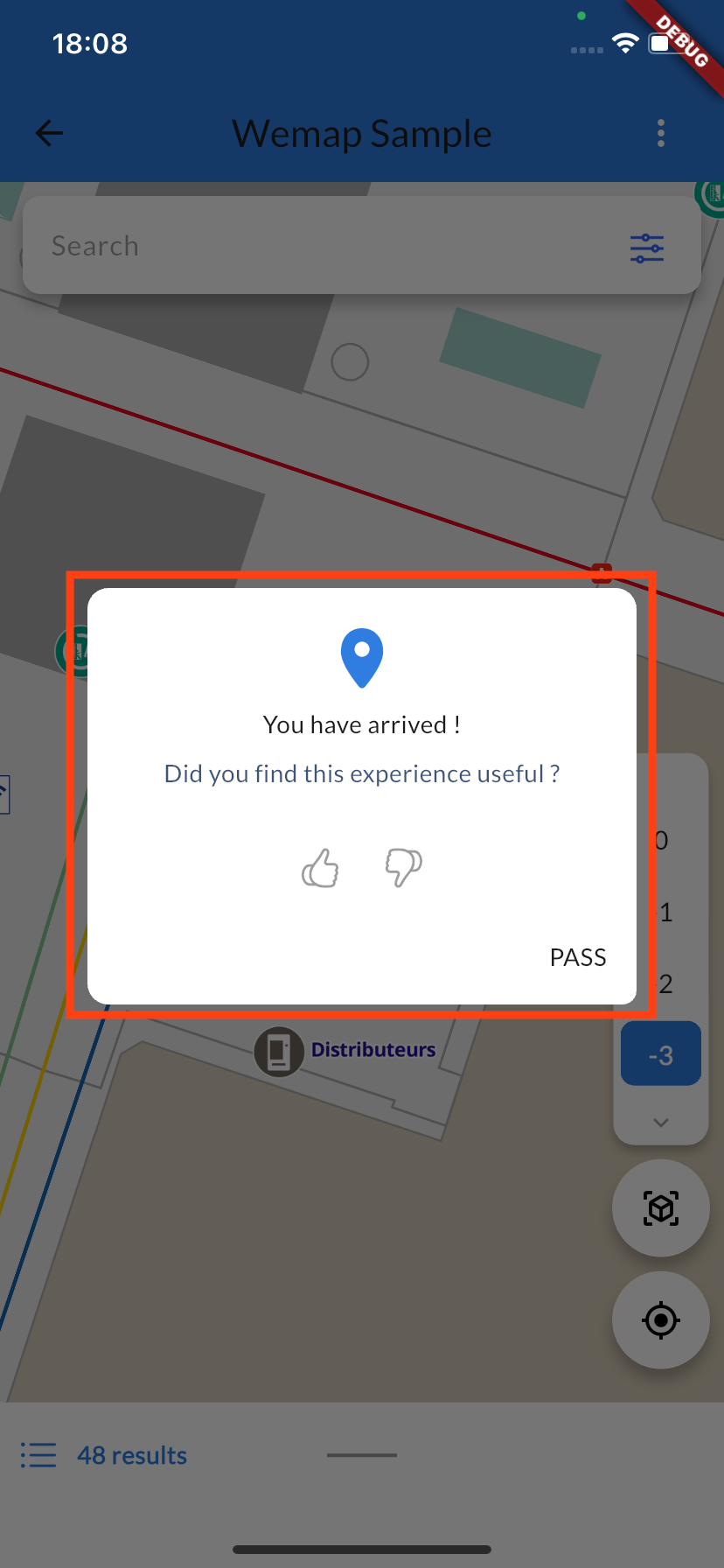 |
FiltersWidget
Enable it by setting the parameter filtersTabEnabled to true.
If the map has tags, a widget with all the tags to use as filters is available.
| FiltersWidget |
|---|
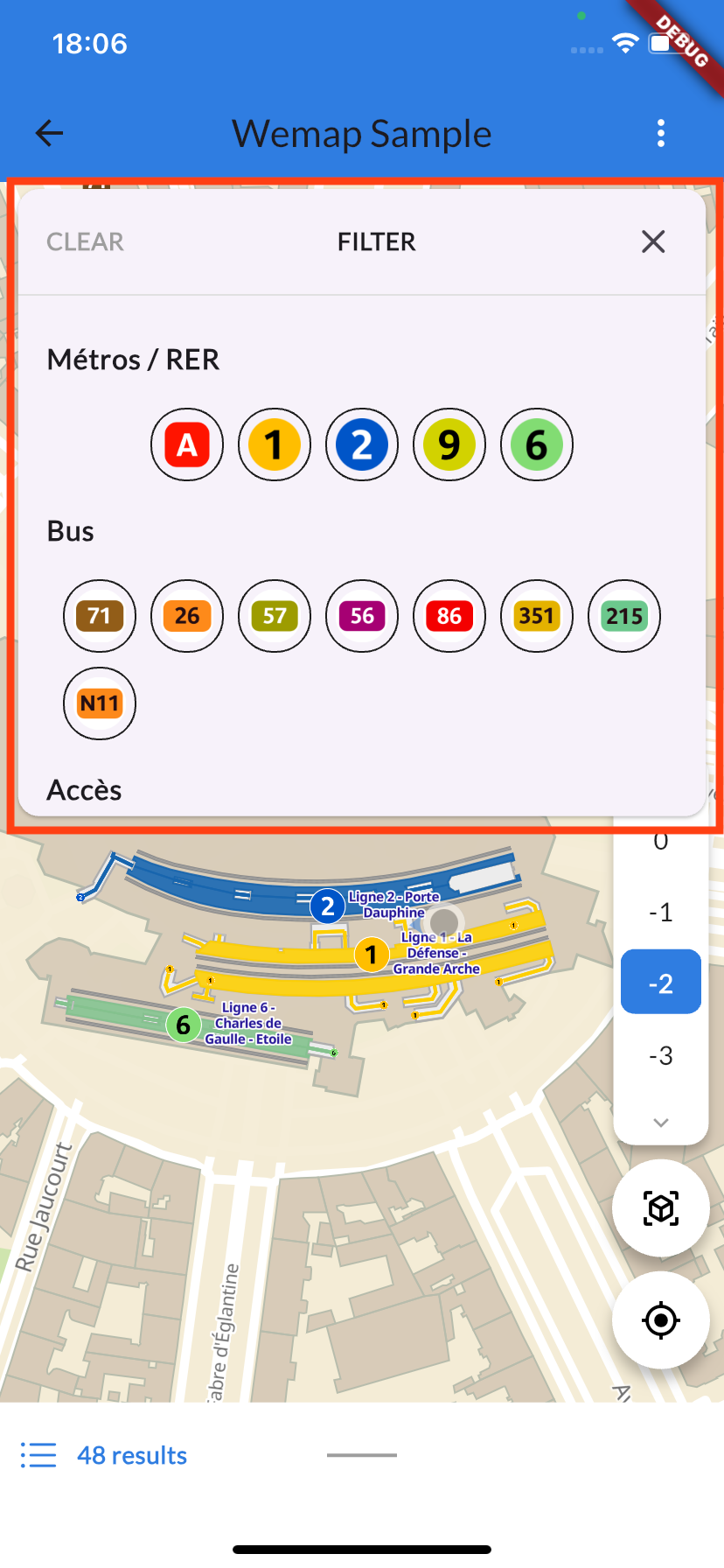 |
FiltersWidget
Enable it by setting the parameter filtersTabEnabled to true.
If the map has tags, a widget with all the tags to use as filters is available.
| FiltersWidget | Filter with Line 1 |
|---|---|
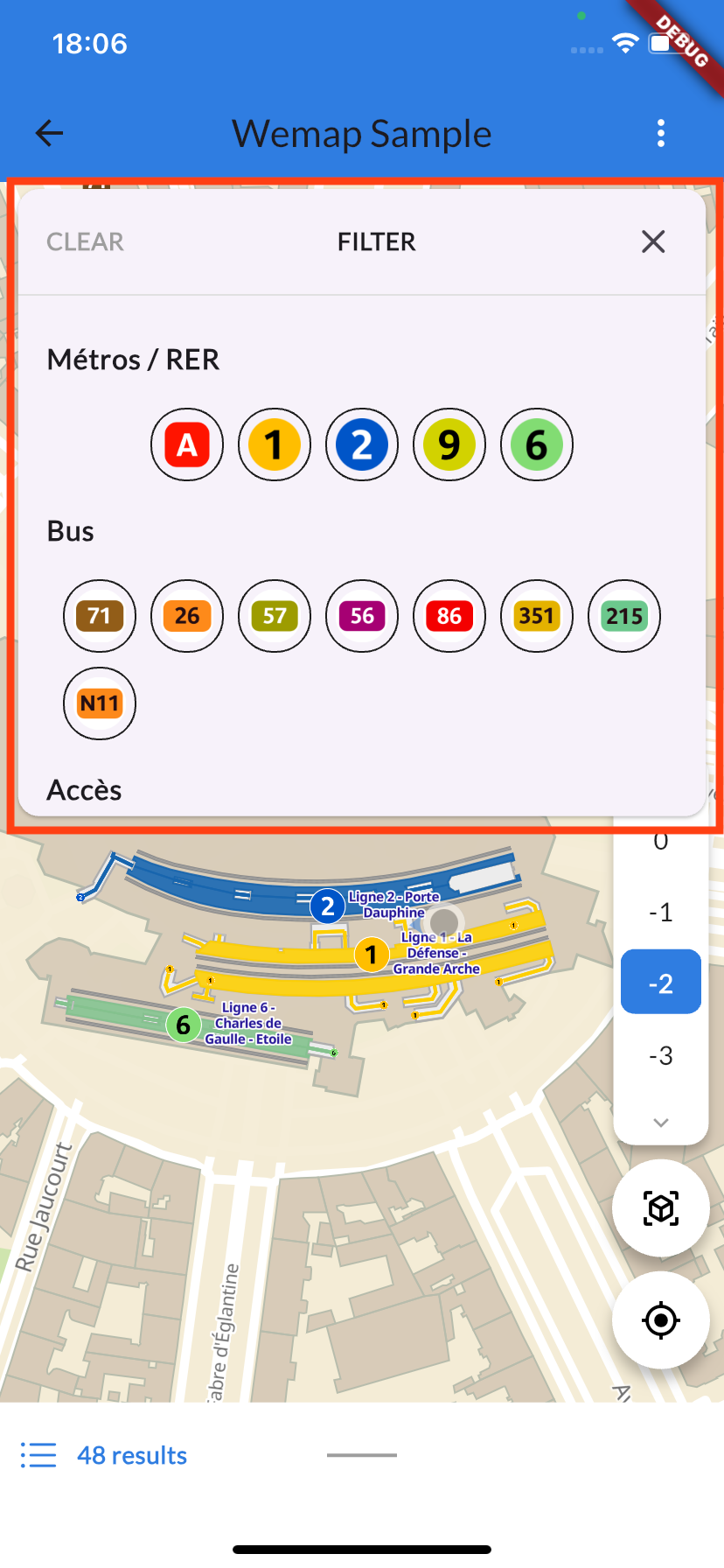 | 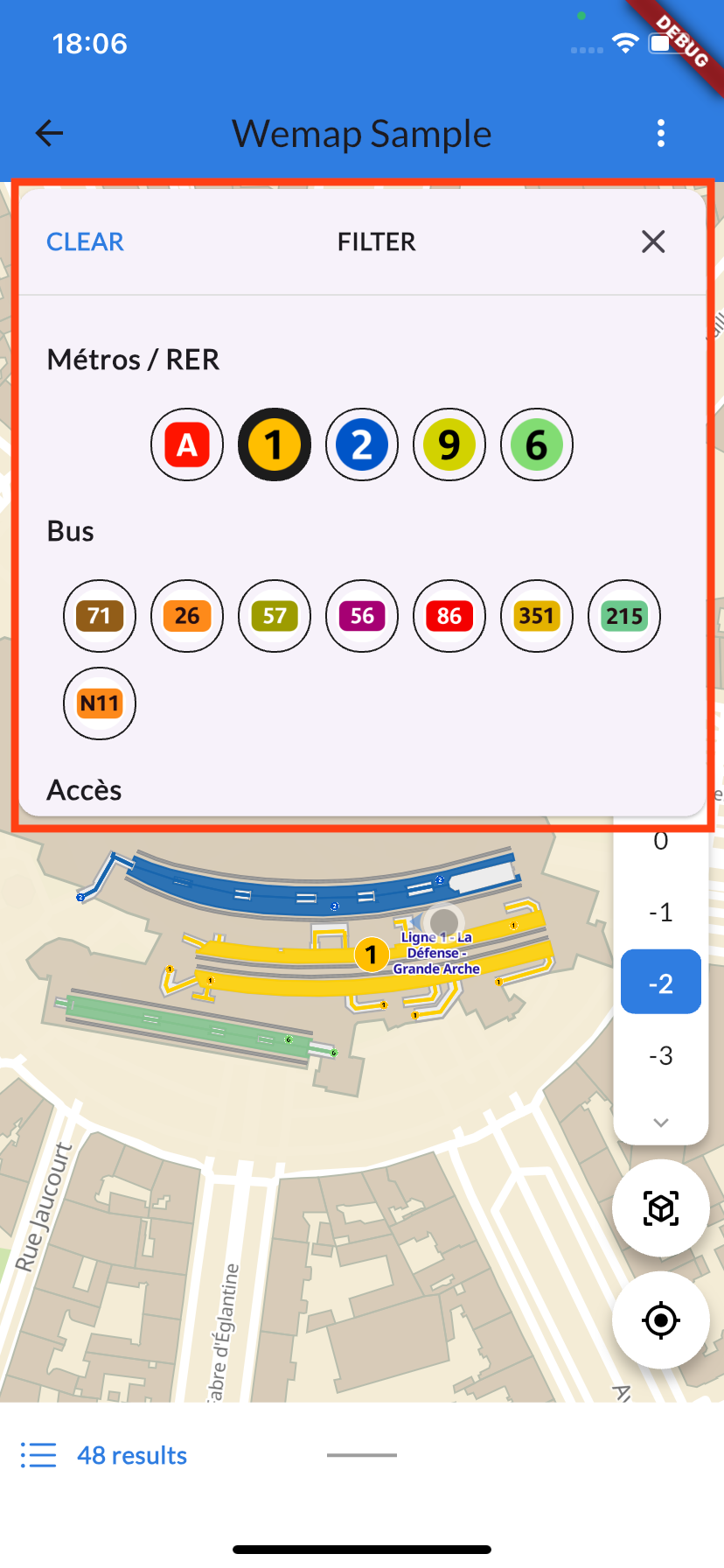 |